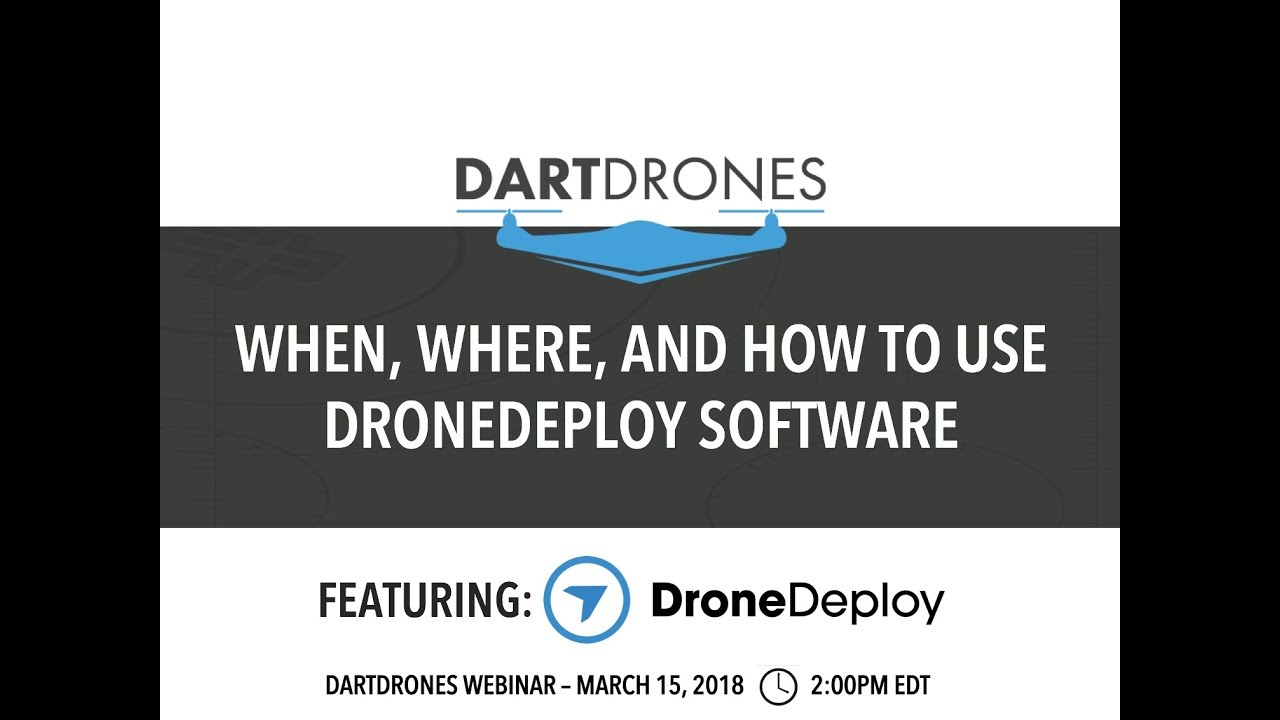How to use drone deploy – How to use DroneDeploy? It’s easier than you think! This guide takes you from setting up your account and planning your first flight to processing the data and generating professional reports. We’ll cover everything from connecting your drone to the app to mastering advanced techniques and troubleshooting common issues. Get ready to unlock the power of aerial data acquisition!
DroneDeploy simplifies the entire drone workflow, from initial planning and flight execution to data analysis and report generation. Whether you’re a seasoned professional or a complete beginner, this guide will equip you with the knowledge and skills to confidently utilize DroneDeploy’s features for your specific needs, whether it’s construction site monitoring, precision agriculture, or something else entirely. We’ll walk through each step of the process, providing clear instructions and helpful tips along the way.
Getting Started with DroneDeploy
DroneDeploy simplifies drone data acquisition and analysis. This section guides you through account creation, project setup, subscription plans, and drone connection.
Creating a DroneDeploy Account and Setting Up a Project
Creating a DroneDeploy account is straightforward. Visit the DroneDeploy website, click “Sign Up,” and follow the prompts to provide your email address, create a password, and potentially link a company account. Once logged in, creating a new project involves selecting a name, defining the project location (using a map interface), and specifying the type of project (e.g., construction site, agricultural field).
DroneDeploy Subscription Plans
DroneDeploy offers various subscription plans catering to different needs and budgets. These plans typically range from basic options suitable for individual users to enterprise-level plans offering advanced features and support. Key differences usually include the number of flights allowed, data storage capacity, and access to advanced analytics tools. Check the DroneDeploy website for the most up-to-date pricing and feature details.
Connecting Your Drone to the DroneDeploy App
Connecting your drone depends on the drone model. Generally, you’ll need to download the DroneDeploy mobile app (available for iOS and Android), create an account (if you haven’t already), and then connect your drone using the app’s instructions. This often involves enabling Bluetooth or Wi-Fi connectivity between the drone and your mobile device. The app will guide you through the necessary steps, and detailed instructions are available on DroneDeploy’s support website for specific drone models.
Planning Your Drone Flight: How To Use Drone Deploy
Careful flight planning ensures efficient data collection and avoids potential issues. This section details the process of defining flight areas, setting parameters, and performing pre-flight checks.
Defining the Flight Area
DroneDeploy provides intuitive mapping tools to define your flight area. You can manually draw a polygon around the area of interest on the map within the app, or use pre-defined shapes. The app will then calculate the optimal flight path based on your chosen parameters and the area’s size and complexity.
Setting Flight Parameters
Key flight parameters include altitude, speed, and overlap. Altitude determines the height of the drone above the ground, affecting image resolution and ground sampling distance (GSD). Speed influences the time required for the flight, and overlap ensures sufficient image overlap for accurate data processing. Optimal values depend on the project’s requirements and the drone’s capabilities. Experimentation and adherence to safe flight practices are crucial.
Pre-Flight Checks and Safety Procedures
Before each flight, always perform thorough pre-flight checks. This includes verifying battery levels, checking for any physical damage to the drone, confirming GPS signal strength, and ensuring the flight area is clear of obstacles and hazards. Adherence to local regulations and safety guidelines is paramount.
Sample Flight Plan for Inspection
Here’s a sample flight plan for a typical building inspection:
| Parameter | Value | Justification | Notes |
|---|---|---|---|
| Flight Area | Building perimeter and surrounding area (approx. 100m x 50m) | Capture complete building exterior for detailed inspection. | Adjust size based on building dimensions. |
| Altitude | 30 meters | Balance resolution and flight time. | Higher altitude reduces resolution, lower increases flight time and risk. |
| Speed | 5 m/s | Reasonable speed for image capture. | Adjust based on wind conditions. |
| Overlap (Side/Forward) | 80%/70% | Ensure sufficient image overlap for accurate stitching. | Higher overlap improves data quality but increases flight time. |
Executing the Drone Flight
This section covers launching, controlling, and troubleshooting during the drone flight.
Getting started with drone mapping can seem daunting, but it’s easier than you think! Learning how to use DroneDeploy’s software is key to unlocking its potential. Check out this great resource on how to use DroneDeploy to get a solid foundation. Once you grasp the basics, you’ll be creating stunning, accurate maps in no time – it’s all about understanding the workflow within the DroneDeploy platform.
Launching and Controlling the Drone
Once the flight plan is set, launching the drone typically involves a simple button press within the DroneDeploy app. The app will guide the drone through the pre-programmed flight path. Monitoring the flight is crucial; observe the drone’s progress, battery level, and signal strength throughout the flight.
Handling Unexpected Events, How to use drone deploy
Unexpected events, such as low battery or signal loss, require immediate action. If the battery gets low, initiate a return-to-home (RTH) function immediately. If signal loss occurs, try to regain signal or initiate RTH if possible. Always prioritize safety and follow emergency procedures Artikeld in your drone’s manual.
Best Practices for Smooth Flights
To ensure a smooth flight, maintain a strong GPS signal, avoid flying in adverse weather conditions (high winds, rain, etc.), and always remain aware of your surroundings. Regularly check battery levels and signal strength. Plan for contingencies and have backup batteries available.
Processing and Analyzing the Data
After the flight, the collected data needs processing and analysis. This section describes the upload process, processing options, and data output types.
Uploading Flight Data
After landing the drone, upload the flight data to the DroneDeploy platform via the mobile app or the web interface. The app will automatically initiate the processing once the data is uploaded. The processing time depends on the size of the data set and the processing options selected.
Getting started with drone mapping? Planning your flight path is key, and DroneDeploy makes it easy. Check out this helpful guide on how to use DroneDeploy to learn about mission planning and data processing. Once you’ve mastered the basics of how to use DroneDeploy, you’ll be creating professional-quality maps in no time!
Processing Options
DroneDeploy offers various processing options, affecting data quality and processing time. Higher-quality processing may result in better accuracy but take longer to complete. Choose options based on project needs and available resources. Options typically include different levels of orthomosaic resolution and point cloud density.
Data Outputs: Comparison
- Orthomosaic: A georeferenced mosaic of images, providing a 2D map-like view of the area.
- Point Cloud: A 3D representation of the area, consisting of millions of individual data points. Useful for creating detailed 3D models and performing precise measurements.
- 3D Models: Digital 3D representations of the surveyed area, allowing for visualization and analysis from various angles. These models can be used for volume calculations, site analysis, and more.
Utilizing DroneDeploy’s Features
DroneDeploy offers a range of tools for data analysis and reporting.
Measurements and Calculations

DroneDeploy allows you to easily measure distances, areas, and volumes directly on the processed data. This is invaluable for various applications, including construction site quantification, agricultural field area calculations, and mining volume estimations.
Report Creation and Sharing
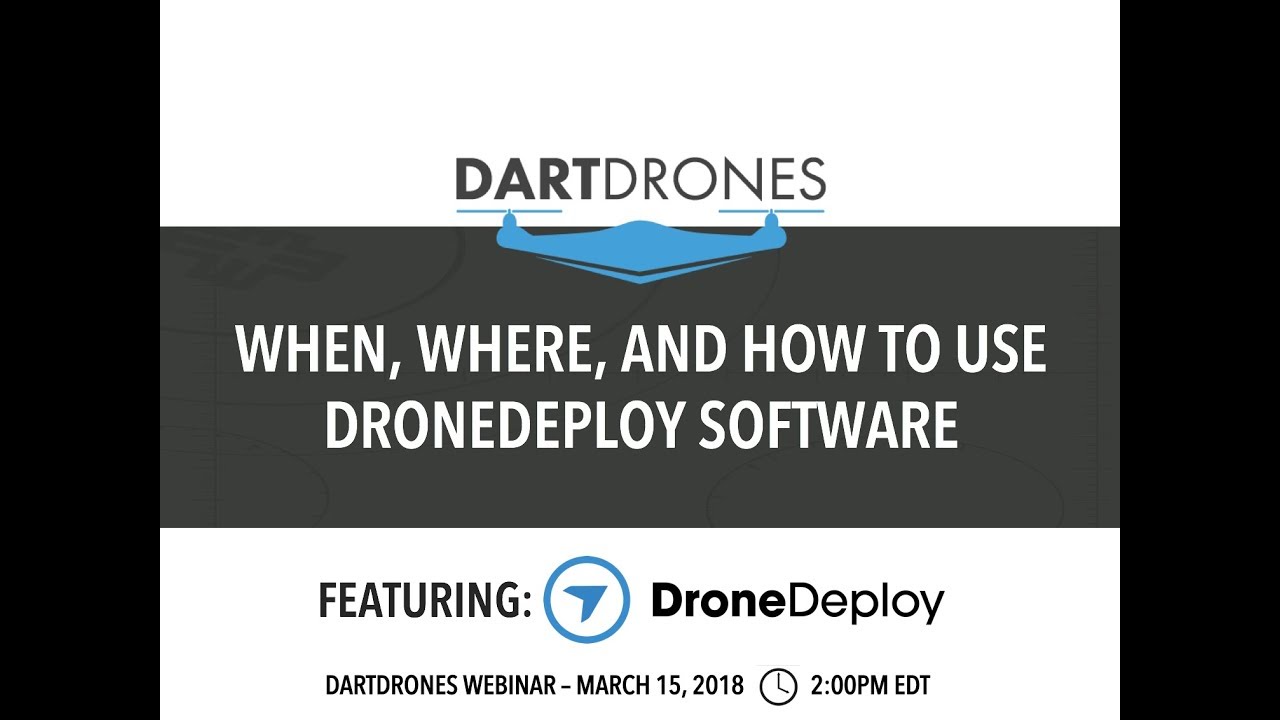
The platform includes robust reporting tools to generate professional reports. These reports can include orthomosaics, 3D models, measurements, and other relevant data. Reports can be easily shared with clients and collaborators.
Software Integrations
DroneDeploy integrates with various other software platforms, enhancing workflow efficiency. These integrations can facilitate data transfer, analysis, and collaboration with other project stakeholders. Specific integrations vary and are detailed on DroneDeploy’s website.
Advanced Techniques and Applications
This section explores advanced applications and considerations.
Workflow for Construction
In construction, DroneDeploy can be used to monitor site progress, track material quantities, and identify potential issues. A typical workflow would involve regular drone flights to capture data, processing this data to generate orthomosaics and 3D models, and using these outputs to compare progress against plans, identify potential delays, and make informed decisions.
Challenges and Limitations
Challenges include adverse weather conditions, limited battery life, regulatory restrictions, and data processing time. Limitations may include accuracy limitations in complex terrain or areas with dense vegetation. Understanding these challenges and limitations is crucial for effective planning and execution.
Comparison with Other Software
- Pix4D: Similar to DroneDeploy, offering comprehensive data processing and analysis capabilities. May have a steeper learning curve.
- Agisoft Metashape: A powerful software solution, particularly strong in point cloud processing and 3D modeling. Can be more complex to use than DroneDeploy.
Troubleshooting and Support
This section covers troubleshooting common issues and accessing support.
Troubleshooting Steps
Common issues include connection problems, processing errors, and software glitches. Troubleshooting often involves checking network connectivity, reviewing the DroneDeploy help documentation, and contacting support for assistance.
Error Messages and Solutions
Specific error messages and their solutions are detailed in the DroneDeploy help center. Consult this resource for guidance on resolving specific errors encountered during the workflow.
Support Resources
DroneDeploy offers various support resources, including online documentation, a help center, and direct support channels. These resources provide assistance with technical issues, software usage, and account management.
Illustrative Examples
This section provides detailed examples of DroneDeploy use cases.
Construction Site Drone Flight

Imagine a large construction site. A drone flight is planned to capture data on the progress of the building’s foundation. The flight parameters are set for high resolution, with 80% side and 70% forward overlap. The weather is clear and calm. The flight is executed successfully.
The processed data generates a highly accurate orthomosaic, allowing for precise measurements of the foundation and detection of any discrepancies compared to the original plans. A 3D model is also generated, which allows for visualization of the foundation’s structure and identification of any potential problems.
Agricultural Monitoring Drone Flight
A farmer uses DroneDeploy to monitor the health of their corn crop. The flight is planned to cover the entire field, with parameters adjusted for optimal vegetation analysis. The processed data generates an orthomosaic showing variations in plant health, identified by differences in color. Further analysis reveals areas of stress, allowing the farmer to take targeted action, such as adjusting irrigation or applying fertilizers, resulting in improved crop yields and reduced resource waste.
Mastering DroneDeploy empowers you to capture high-quality aerial data efficiently and effectively. From planning your flights and executing them flawlessly to processing your data and creating insightful reports, this guide has equipped you with the essential knowledge and skills. Remember to explore DroneDeploy’s advanced features and integrate them into your workflow for optimal results. Now go out there and fly!
FAQ Insights
What drones are compatible with DroneDeploy?
DroneDeploy supports a wide range of drones from various manufacturers. Check their website for the most up-to-date compatibility list.
How much does DroneDeploy cost?
DroneDeploy offers various subscription plans catering to different needs and budgets. Visit their pricing page for details.
Can I use DroneDeploy offline?
No, DroneDeploy requires an internet connection for most functionalities, including flight planning and data processing.
What file formats does DroneDeploy export?
DroneDeploy supports various formats like orthomosaics (TIFF, GeoTIFF), point clouds (LAS, LAZ), and 3D models (OBJ, 3DS).